Tool Tips In Xcelsius Dashboard
Step 1:
Note: The Component which has Interaction
Option with Insert On: Option is Ideal for implementing the tool
tips.
Select the component on which you want to implement Tool
Tip here we have consider Label Based Menu, Fisheye Menu, Sliding Menu.
Step 2:
Create Message or Information which you want to display i.e.
an tool tip window on Canvas
Here we had consider Components like Background, Label
& Canvas
Step 3:
Case 1: Label Based Menu
Go into the properties of label based menu and insert
the Label Values (Here Label1, Label2, Label3….)
In the Properties window of Label Based Menu put
Insertion Type as POSITION and assign the cell as shown in the fig as a destination
In the behavior Properties of the Label Based Menu, in
the Interaction Option select Insertion On: Mouse Over and selected item
Type as Label
and Item as No Selection (none).
Step 4:
Assign the Dynamic Visibility to the tool tip Window i.e.
Complete Canvas.
In the Canvas
Property Select Common Properties assign the Status as the cell (Which was the
destination of the Label Based Menu) and Key as 1 (1 because it’s your first
tooltip which you want to display on selection i.e. Mouse Over of label Based
Menu.) For the next label’s tool tip you must assign the second Canvas Dynamic Visibility
as Properties as Status as the cell (Which was the destination of the Label
Based Menu) and Key as 2 and so on for the next Labels
Step 5:
Repeat the step 1 to 4 for the other components.
Following is the screen shots for the Fisheye Picture Menu component.



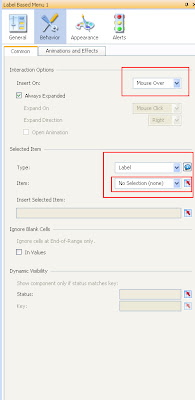




No comments:
Post a Comment